Is the Brother MFC-J1010DW Compatible for Home Use?
The Brother MFC-J1010DW is a budget but capable All-In-One Inkjet printer designed for home use. Like other budget AIOs, it can print, scan, copy, and fax your everyday documents. The printer uses four ink cartridges. One of its surprising features is its 20-sheet document feeder for faster bulk scanning jobs. The printer also has multiple connectivity options, such as Wi-Fi and USB. MFC-J1010DW also supports third-party apps such as Apple AirPrint and Mopria Print Service. The machine looks good on paper, but let's see how it does in the real world.
Design & Features: A
Complete Overview
The machine's outer design could be more to look at. Its boxy and unadventurous design may remind you of the square fax machines of the 1980s. However, if you can get past its boring design, you might be surprised by its wide range of features. The 150-sheet paper tray is located at the printer's base that goes in and out. There is no paper tray at the back of the printer, so you can place the printer against a wall. Its four ink cartridges are installed in a compartment on the front right panel.
The
printer features an ultra-simple control panel comprised of a small color
screen with few physical buttons. You can manually connect the printer to a
wireless network using the menu. Once the printer is connected to a Wi-Fi
network, it automatically updates its firmware and will be ready. Besides
printing, the printer comes with scanning, copying, and faxing capabilities.
The flatbed scanner can capture an A4 size paper at a resolution of 300 DPI in
14 seconds and 24 seconds to scan a 6x4" photo at 600DPI. A 20-sheet
Automatic Document Feeder accompanies the flatbed scanner on top.
Unfortunately, the ADF doesn't come with double-sided scanning capabilities.
However, the printer does support duplex printing.
Print Speed and Quality: Fine
or Impressive?
Regarding the printing and copying speed of MFC-J1010DW, opinions differ. The printer is quick, as it delivers 15.3 black and white prints per minute, but when it comes to producing color prints, its speed tends to get low, up to 3.7 ppm. The printer can produce borderless prints, but it took 4 minutes to churn out prints on a 6x4’’medium. When it comes to scanning everyday documents, MFC-J1010DW was consistently quick. The printer took 24 seconds to scan a 6x4" photo at a resolution of 600 DPI. It took 1 minute and 20 seconds to scan the same photo at a resolution of 1200 DPI.
When
it came to output, the results could have been more consistent. The text on
black and white prints was relatively dark and crisp. The black and white
photocopies preserve most of the shading detail of the original document
without overly lightening and darkening it. The color graphics were fine but
not great. The prints were grainy; also, the colors were neither bold nor
bright. Despite turning slightly darker than the original document, the color
copies were pretty decent. The photos were fairly good but slightly
desaturated, giving them a drab appearance. For occasional printing jobs, the
results are satisfactory.
Setup Guide: How to Quickly
Complete it?
Before setting up the printer, you must remove the packing materials, such as protective tape or film covering the machine and accessories. Once you've removed the packing material, load the plain letter paper in the paper tray to change the paper type or size. Then connect the printer to the power outlet. Open the ink cartridge cover and remove the orange protective part from the printer. Insert the starter ink cartridge and close the ink cartridge cover.
Once
the ink cartridge is installed, the printer will prepare the ink tube system
for printing.
When you install the ink cartridge for the first time, the printer will use extra ink to fill the ink delivery tubes. Set the date and time by following the LCD instructions. Once you've set the date and time, you can head to the Firmware Update defaults. The machine will print the Print Quality Check Sheet. Check it to determine the print quality. Adjust the alignment before using the machine. On the LCD, if any notifications appear, clear them. If prompted, choose your language. Connect your printer to your computer or smartphone by downloading and installing Brother software.
Conclusion
When
it comes to running costs, the results could be better. For the Brother
MFC-J1010DW, the company offers an XL range of cartridges, each with a capacity
to print 500 pages. Even with that, it would cost 7.9 paise to print a single-color
page and 2.9 paise per page to produce a monochrome print. It doesn't mean that
MFC-J1010DW is a bad printer; with useful features and decent performance, it's
still worth considering, especially if you need a printer with fax capability.
FAQs
How to manually connect Brother MFC-J1010DW wirelessly?
First,
find your network name and password on your wireless access point/router. Then
press the Wi-Fi button on the printer's control panel. All the Wi-Fi networks
available will be displayed; select your Wi-Fi network and press OK. Enter your
password.
What is the ppm of MFC-J1010DW?
MFC-J1010Dw
is an affordable color inkjet all-in-one printer for home and office use. The
printer is reasonably quick, delivering 15.3 black and white prints per minute,
which is normal for similarly priced inkjet printers. Its speed tends to get
low, up to 3.7 ppm, when producing color prints.
How do you download and install MFC-J1010DW built-in
drivers?
To
install the built-in drivers, you will require an internet connection. First,
connect your printer to your computer via a USB cable and turn on the printer.
The built-in drivers will be installed automatically into the computer's
operating system.
Visit:


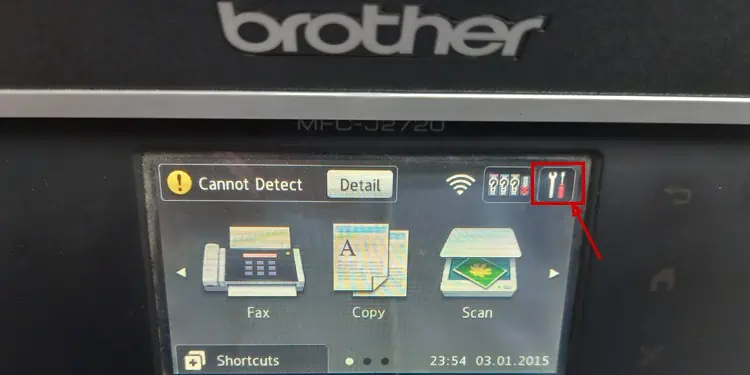


Comments
Post a Comment